Anyone can create a website today; however, not everyone can create a website that works. There is a much easier route for how to create a WordPress website that is intuitive, like using a new smartphone.
Having spent many years learning HTML (Hypertext Markup Language), CSS (Cascading Style Sheets) and JSS (Javascript). This knowledge is not necessary for most businesses.
The solutions have been available for years, and as technology has improved the CMS (content management system) has become simpler to use.
Now we have “drag and drop” website builders on platforms such as Wix. However, the amount of control and flexibility on such sites are limited.
My preferred platform is WordPress, with the Optimizepress theme builder. There are thousands of plugins, widgets available. A WordPress website also allows me to use the coding skills above.
And, with over 75,000,000 websites using WordPress worldwide, it’s a fantastic secure platform.
Here is my advice when it comes to building your website:
- Wix style hosted website – Low cost – limited flexibility – a substandard ability for search engine optimisation – low website speed controls – limited responsive control for different screen sizes – limited longevity and lifespan
- WordPress self-hosted website with Optimizepress theme – slightly higher cost – endless flexibility – superb search engine optimisation – full control on website speed – total control of the responsive design for different screen sizes – longterm expandable and lifespan
- Coded designed website – expensive option – endless flexibility (only by your designer) – superb search engine optimisation (only by an SEO expert and your designer) – full control on website speed (only by your designer) – responsive design for different screen sizes (only by your designer) – longterm expandable and lifespan (only by your designer)
So, the following post will go through how to create your WordPress website using Optimizepress page builder and blog theme.
1. Hosting, website URL and WordPress
Building your website, which is the foundations of your web presence, takes time. Once the site is complete, it’s a case of maintaining it with security and development updates, much like the updates on your smartphone.
Choosing a reliable host with excellent support is also a must-have. At the end of this article, I will list the links to the relevant websites that I mention in the post.
I use a company called Just Host for this website hosting. I have been through several hosts over the years cheap and expensive.
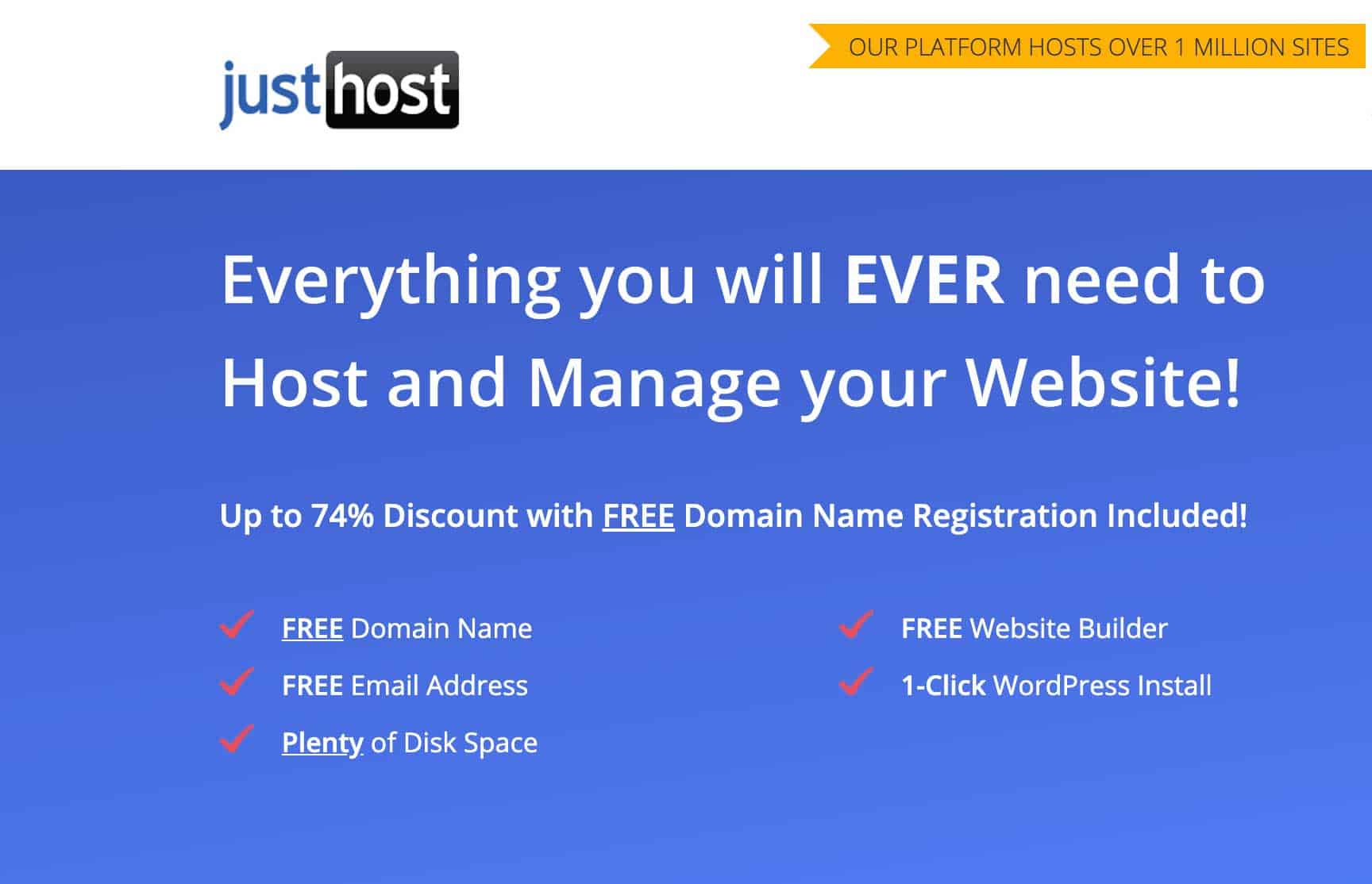
The best thing to do is Google “best website host”, visit their websites and see what you get for your money and also check out their reviews.
Creating your hosting account
When you have chosen your website hosting supplier, click the buy now button on the level of hosting you want.
You will get some welcome messages and email telling you how to set up your hosting account – follow the instructions, and you’re finished.
Getting your website URL
Once your hosting account is set up, and you have logged in, you will find several sections. One of them will have a part called “domains” and an icon/link to “register domain”.
Side note: many hosting providers will give you a free domain license for a year.
When you arrive on the page, you will be asked to type in your preferred website address. The system will check to see if it’s available and also give you some alternative web addresses you may choose instead.
You now have a hosting account setup and your website URL ready to set up your website.
Downloading/uploading your WordPress CMS system
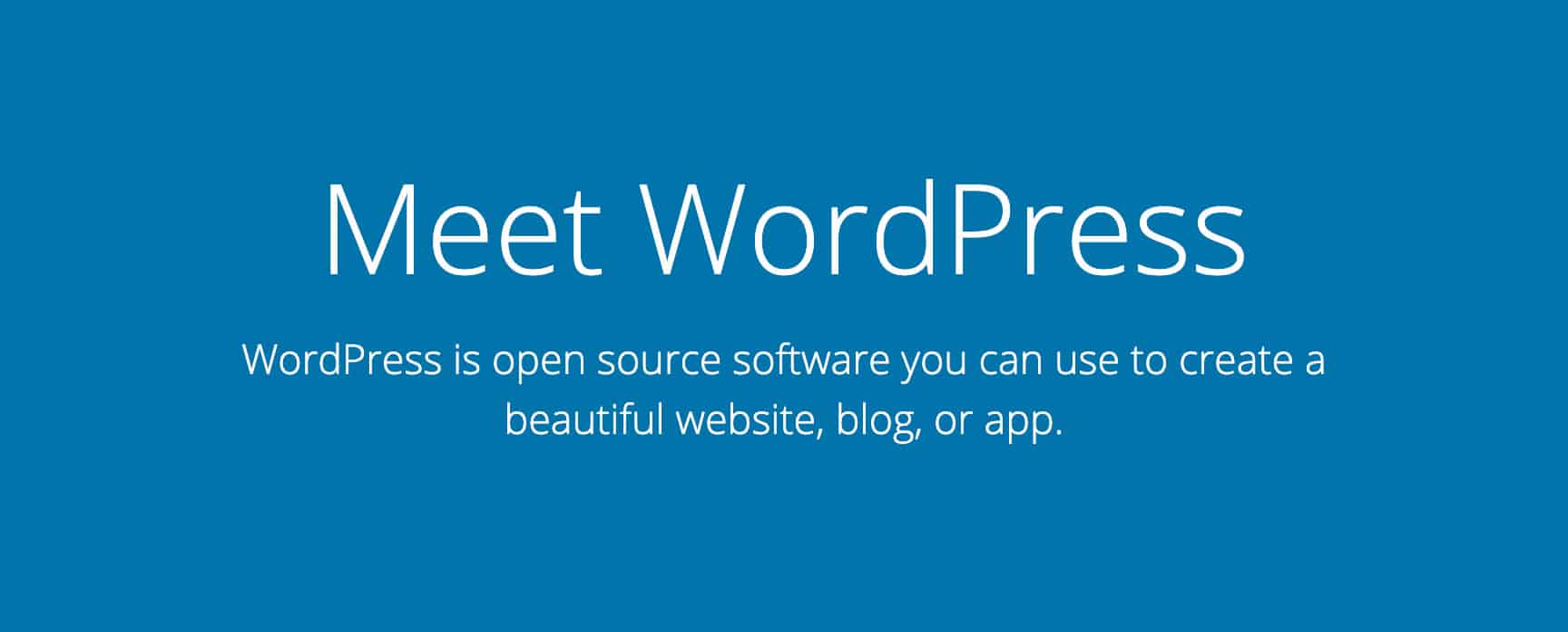
The next thing to do is to download the WordPress content management system (CMS) from WordPress (link at the bottom of this post).
There are two ways to create a WordPress environment on your website URL hosting account.
- Use the “one-click install” system your hosting service provides. Go to the “website” section and click the one-click install icon. Follow the instructions, and it’s complete. FYI, this does not require you to download the WordPress CMS system files
- File transfer protocol (FTP), this takes a bit more technical knowledge to complete. FYI, this does require you to download the WordPress CMS system files
Once you have completed this action, everything is ready to start building your web pages and blog posts.
You can build webpages and posts just using the installed WordPress CMS system. However, you will never achieve the beautiful designs that come with the Optimizepress page builder.
Side note: there are thousands of free themes; however, there is limited support for them – they’re free after all. Trust me; if you use a free website theme, you will be forever frustrated.
2. Downloading/ uploading your Optimizepress page builder and theme
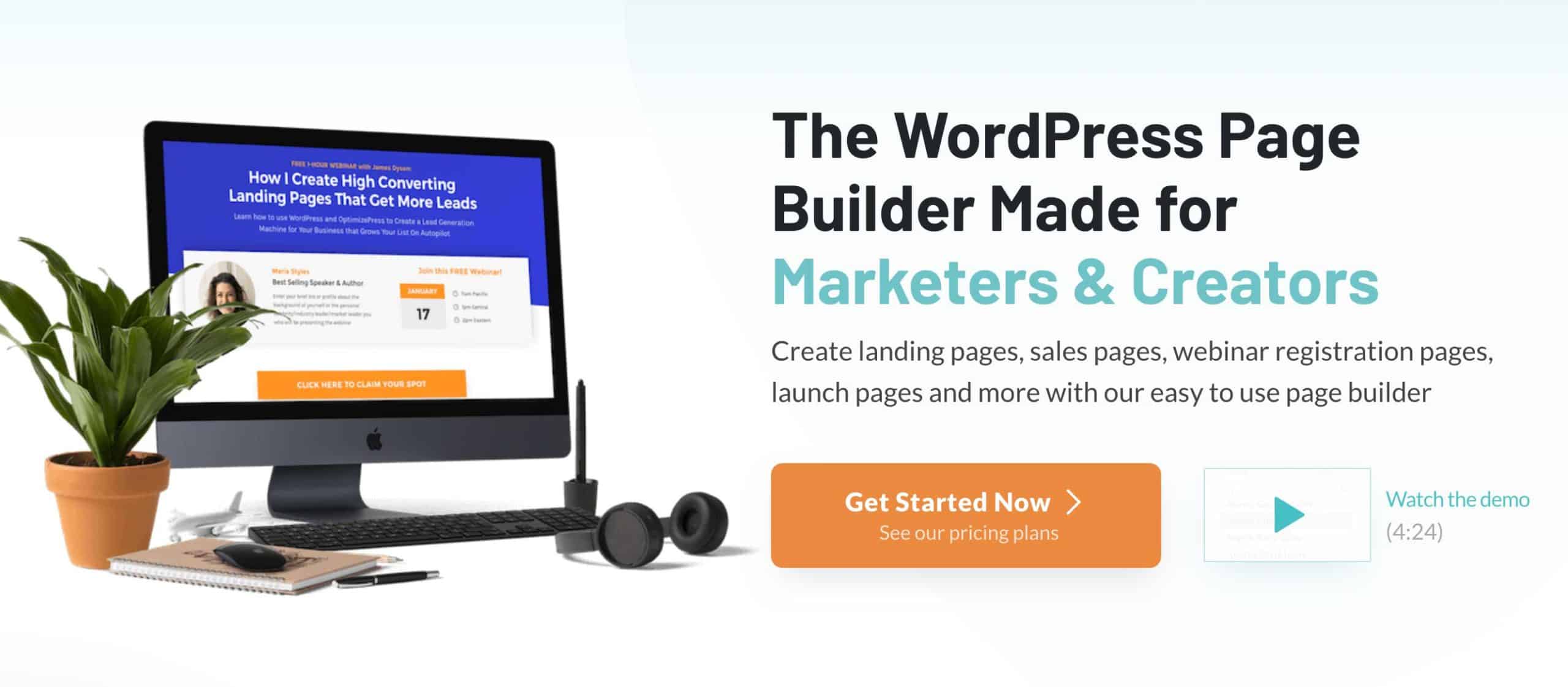
The next thing to do is to get your Optimizepress account set up and purchase your theme (link at the bottom).
Once again you can have different levels of account licence for the Optimizepress page builder (most of the difference is the number of websites you want to use it on).
So, for a single website, choose the lowest level (the cheapest).
As a new customer, they will then send you an email on how to download and upload the website builder and blog theme.
Summary: Log into your WordPress environment (the editing area) usually yourwebsitename.com/admin and enter your login details (set up when you did the one-click instal).
You will see a menu list to the left of your screen. Hover over “plugins” and click on “add new.” At the top of the screen, click on add new. Then select the “Optimizepress dashboard” plugin and click upload. Repeat the step and upload the Optimizebuilder plugin and click on activate. That’s the system in place to build as many webpages as you want.
If you want a blog on your website and wish to publish articles and blogs, you will have to activate the Optimizepress smart theme.
To do this hover over Optimizepress3 on the left menu and click dashboard. You will see a box on your screen to add the smart theme and then activate it.
That’s it, your theme and page builder are ready to create your website.
Summary.
You now have a website host, a website address (URL), a website page builder and website blog theme all set up.
If you login to Optimizepress, they have an extensive set of instruction videos on everything you will ever want or need to do to create your website.
They also have an extensive range of one-click website page designs. Once you choose the design you like, all you do is change the colours to your brand and change the pre-set headlines, content and images to suit your business.
P.S. If this is all too much for you, contact me for a “done for you” quote.
Links:
- Just Host – website hosting and URL – https://www.justhost.com paid to host
- Optimizepress – page builder and theme – https://www.optimizepress.com paid system
- WordPress CMS system – https://en-gb.wordpress.org free system
Recommended plugins:
- Yoast SEO – https://yoast.com free and paid versions
- GDPR Cookie consent – https://www.cookielawinfo.com free
- WP-optimize – https://getwpo.com free and paid versions
- Autoptimize – https://autoptimize.com free and paid versions
